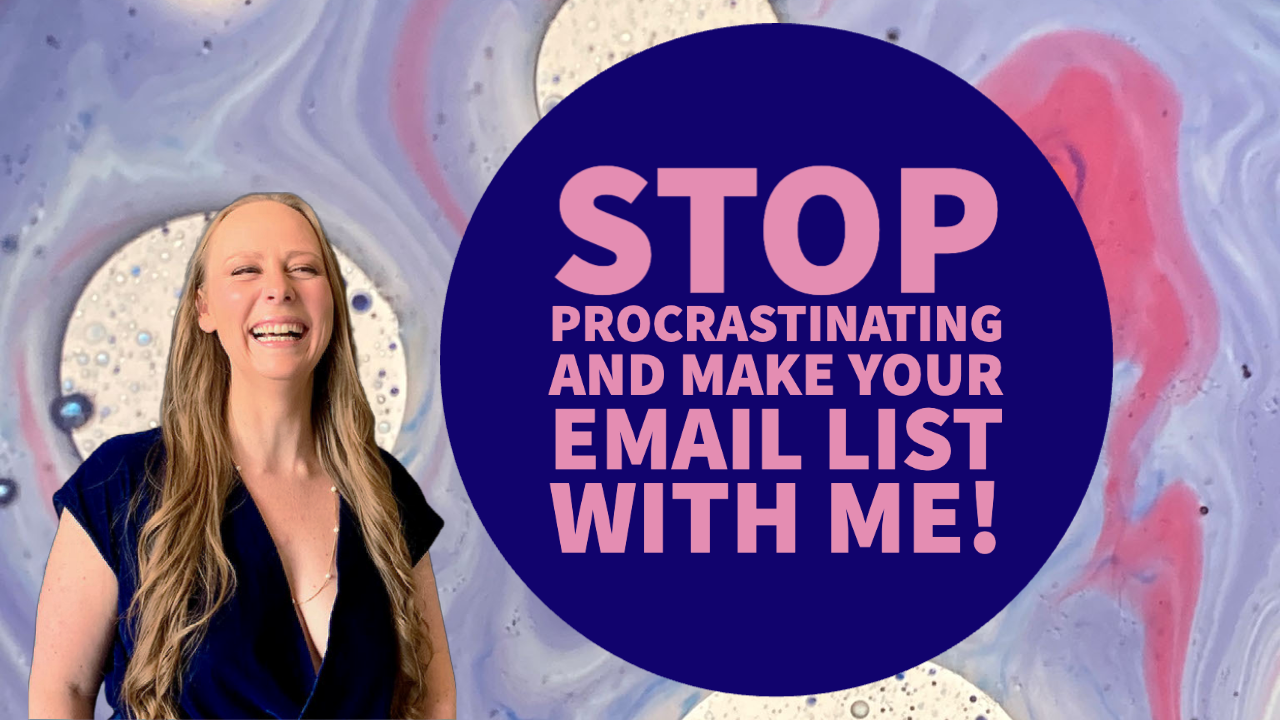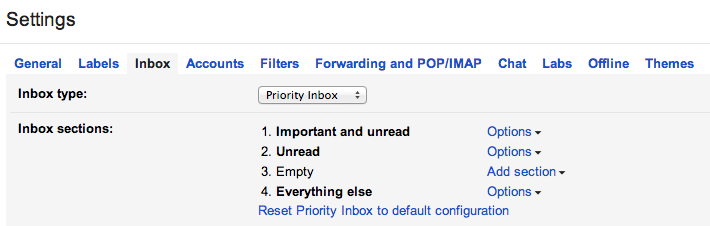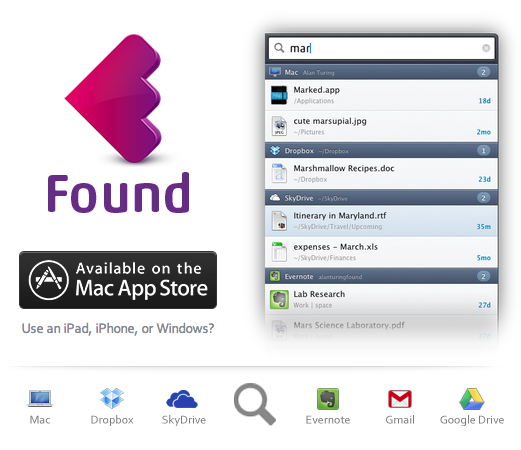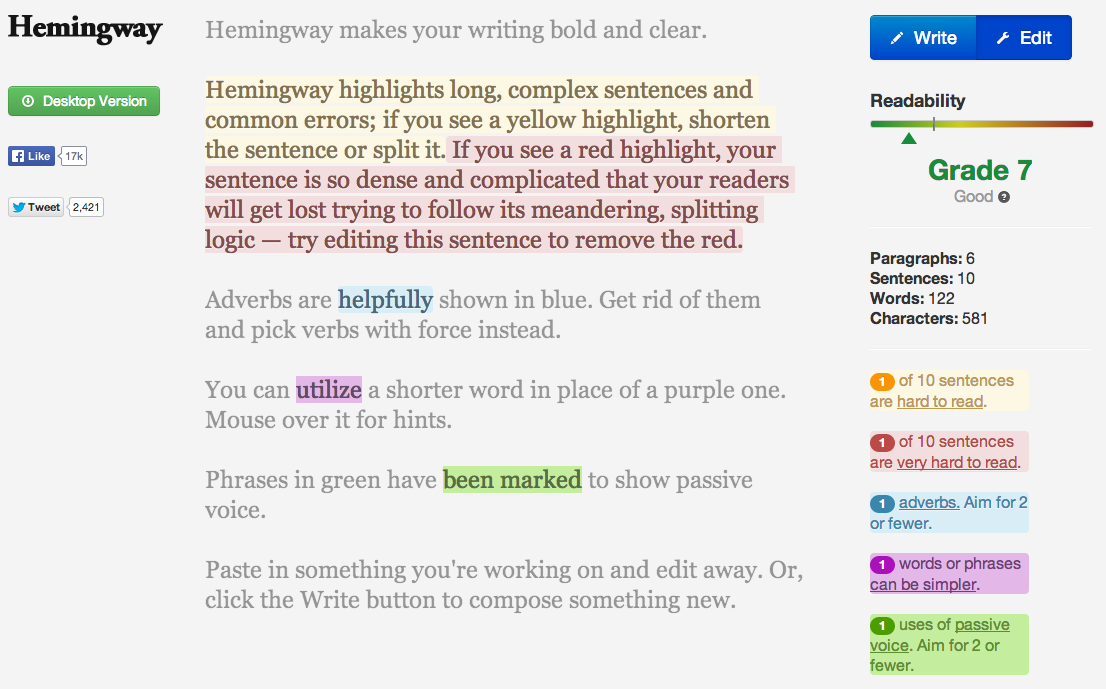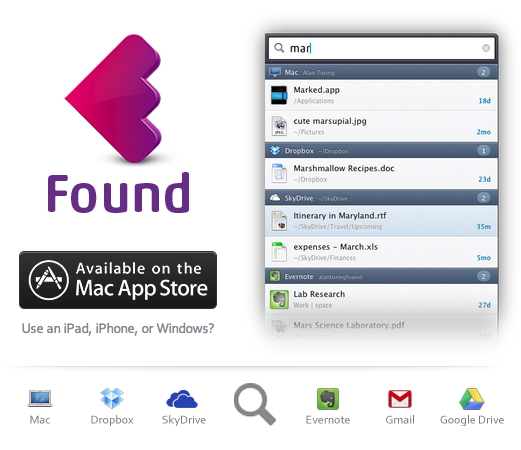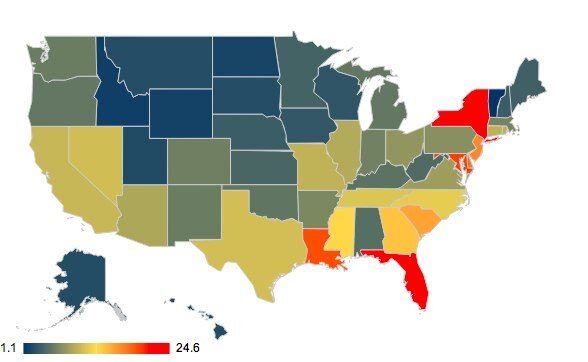How to Start Your Email Marketing List from 0 with Free Tools
This is a tip for all my artist and entrepreneur friends. If you plan to do anything in your future and invite people to donate/attend/whatever...the highest converting method is an email. Not Twitter, not Facebook, not an ice bucket. Sending personalized email to people who know and like you will help you accomplish your goals. The only messaging medium that I’ve seen perform better than email is personal text messages (so collect cell phone numbers if you can). Do this pre-work now and reap the rewards for years.
1.) Start Your List
You can track as many pieces of data for each contact as you like but keeping it simple usually helps. Start a new spreadsheet (I do mine in Google Drive) and label the columns: email, first name, last name, zip code, state, cell phone. Do you best to fill in whatever info you have. You don’t need to collect zip code/state if you don’t do any in-person events. I also never use the last name field in emails but it helps me know who is on my list.
2.) Fill Up Your List
You’re going to take some quality time to really comb through your emails and contact apps to start your list. Here’s places I’ve pulled email contacts from in the past that you might try…
Looking through every email I’ve sent (sent folder)
I look through my sent mail instead of my received mail for new contacts. I figure if I haven’t emailed you back then you’re probably not a real connection.
People who have purchased or attended something I’ve done
Search your computer for anything you’ve done in the past where folks may have registered with an email.
Check your Google Drive for any spreadsheet with the word “email” on it.
If you’ve sent calendar invites to folks, you can find their emails on your calendar from past events.
LinkedIn
You can export your first-degree LinkedIn connections and get some emails. Use these instructions from LinkedIn.
Contacts App / WhatsApp / Signal
Add folks from your phone to your list. Message people and ask them for their email if you don’t have it.
3.) What can you teach your audience without selling to them?
You can either build your mailing list or sell to your mailing list. Basically folks love building support for something until you ask them for money. So if you have no plans to sell anything anytime soon, this is the perfect time to start building your list.
Sometimes a lot of resistance comes up when I tell people to teach to their list for free. Play with what is an even energy exchange with your audience. People are bombarded with advertisements everyday in every way. Many of us have started to ignore anything that looks like an ad before even opening it.
I don’t expect anyone to invest in reading my newsletter if I don’t invest in them first. I teach something to my audience in every newsletter. When I have something to sell them, they already look to me as the expert.
Here’s some random ideas on content you could be sharing to invest in your audience before you ask them to invest in you…
How to Get Started With [my special skill]
What I Learned [doing something your audience is intrigued by]
How to [do something that your audience wants to learn]
New Recipes
4.) How to Deal with Changing Emails
People’s emails change. I’ve found that my friends keep their corporate emails for about a year and they keep their personal emails for about 5 years. This means that up to 50% of your list may be changing emails every 2.5 years.
Any decent email newsletter app will track which emails are no longer working and let you know. If I know the person with the bad email, I’ll try to reach out to them for a fresh email. If I don’t know them, I just remove them from my list.
You can’t stress about people changing email accounts or no longer checking an old account. You CAN invite new folks to join your list. And you CAN put out such useful content that you subscribers take you will them to their next email.
5.) Invite People to Join Your List Everywhere You Appear
Wherever your name appears, invite people to join your private list. If you’re speaking at an event where you don’t get the email list of attendees, end your presentation with an invitation to email you for something (copy of the slides, lecture notes, check-list.)
If you are offering content on social media, ask folks to send you their email address and cell phone number for the download.
Add an invitation to join your mailing list to your website and all social media accounts.
If you do any in-person events, make an event sign-in sheet that collects emails of anyone who didn’t register in advance.
Building Your Email List with Gmail + MailChimp + Zapier in 2 Clicks
This is a tip for all my artist and entrepreneur friends. If you plan to do anything in your future and invite people to donate/attend/up vote/whatever...the highest converting method is an email. Not Twitter, not Facebook, not an ice bucket. Sending personalized email to people who know and like you will help you accomplish your goals. Do this pre work now and reap the rewards for years.If you use Gmail (free but well worth $50/year to upgrade) & MailChimp (free up to 2,000 subscribers), Zapier will turn anyone who emails you into an email subscriber in 2 clicks (free up to 100 times per month). Just to clarify that math for you, if you're a small brand looking to build an audience, ALL these tools are free until you get bigger. And when you do get big, shelling out less than $50 a month on these tools combined will be the most effective marketing dollars you spend.
1. Sign Up For Free Accounts
If you haven't already, create accounts on the following services (I get a free monkey on Tuesdays if you sign up using these referral links):
2. Set Up Your Email Lists & Groups in MailChimp
Do a little thinking about why you might email people to support you in the future. If you don't have particular projects on the horizon, maybe you dump everyone into one list. If you have a company (Women Grow in my case) and web design services, you probably want to be able to email groups of people separately for those topics. Just note that this method only allows you to put people in one group at a time. (You can't add the same person to company list & web design services at the same time, so don't make too many categories.)In MailChimp got to Lists > Create Lists and create your large master list (you can even call it master list if you like). If you only have one group of folks to email, then you're done. If you have multiple topics and want to group subscribers, go to Manage Subscribers > Groups > Create Groups. Create some logical topics for your group names like:I'm interested in...
Women Grow
Web Design Services
3. Set Up Your Gmail Account
In your Gmail account you're going to create labels that are easy for you to remember which ones refer to the MailChimp groups you've already made. Go to the Settings gear in the upper left > labels > create new label. You can name these whatever you like but I start mine with periods so that they're always at the top of the label list when it comes to applying them to emails.
4. Set Up The Zapier "Zaps"
Zapier is a service that connects data between tons of different web services. Sign into your account and verify your email with them. Then go to Make a Zap.For some reason sometimes connecting the services to your account can error out so just try it at least 5 times before giving up. Follow the screen shots below. Ok you've got your Gmail account and MailChimp account connected. Let's setup the mail list add now.If you have more required fields (like last name), you'll need to put some data in there or the form will error out. I put the same name in first and last name to get this working.Hit Continue & Test the Zap!
Send a new email to yourself (preferably using an email address that isn't already on your list).
Label that email with the label that corresponds to the email list you want to add them to.
Click Ok, I did this.
Click Get Threads to test it worked. (If it fails, try going in and re-applying the label to your email and returning to your inbox to make sure the label is saved.)
Click All done.
Now you'll need to repeat this step and create a new Zap for each mailing group you want to have.
5. Test It!!
Send yourself another email from an account not already on your mailing list. Open the email you sent and apply your label. Wait about 10 minutes and check in with your Zapier account to see if the Zap is picking up their data. (There's a 5 minute delay for free accounts.) You should see a little number next to the Zap that is working.Enjoy building your email list easily and quickly without leaving Gmail.
Save Time in Gmail By Enabling These 4 Built-in Options
If you're a daily user of Gmail's web interface you need to know about these four built-in options that will save you time.
If you're a daily user of Gmail's web interface you need to know about these four built-in options that will save you time. Google rarely takes anything out of beta, so you'll find most of these options in Settings > Labs because "they're not quite ready for primetime". (But I've been using them for years.)
Canned Responses
How many times are you going to write the same email (or the same email outline) before you enable Canned Responses? Anytime you find yourself copying and pasting the same message to multiple people, you should be using Canned Responses.
Auto-Advance
Instead of dumping you back in your inbox after you delete or archive a message, this will advance you right to the next conversation. If you power through all your email (instead of hunting and pecking which to answer) try this.
Priority Inbox
Before Google split your mailbox into primary, social, and promotions there was priority inbox. It is my secret weapon for filtering out half of my email so that only the stuff that I need to reply to is on top. You can configure it in multiple ways, but you can see below how I choose to see my inbox. You should still check your non-priority messages once a day or so but this does a great job of filtering out bulk commercial email for me.
Auto-Forward Select Emails
I use this tool for two common situations. Maybe you're the billing contact for a service but all the emails from that service should really be going to your web developer. Or perhaps a co-worker keeps emailing your personal email address when they should be sending it to your business account. You can ask Gmail to automatically forward emails based on a certain sender, subject line, and more with filters.
First search for the type of email you want to forward and then click the triangle on the far right side of the search box to get the advance search box below. Then click "Create filter with this search" in the bottom right.
The next box will let you pick what to do with emails that match that search. You've got a ton of options of course. You'll need to add a forwarding address before you can do that (it requires the email receiver to confirm you have permission to email them). But after that initial confirmation you can send them all the emails you'd like.
What's your favorite Gmail tip?
Leave your favorites in the comments!
My Favorite Free Productivity Tools (Winter 2014 Edition)
Here's a few great tools I couldn't wait to share with you that I've fallen in love with.
Here's a few great tools I couldn't wait to share with you that I've fallen in love with.
Hemingway
Sure spell check will catch when you seriously screw up, but I've got a tool that shows when my sentences are too complex or when I've used passive voice. Check out Hemingway to make your writing bold and clear.
Found
If you use a Mac and cloud services like Dropbox, Google Drive, Evernote, etc., you need to check out Found. It's what Spotlight should be but focuses on your email and cloud services. Plus it's silly fast.
Asana
If your team is drowning in email, you need to find a task management system fast! We started with Producteev and then switched Asana recently. I'm thrilled with the amount of insight I get into each team member's workload and accountability that the tool drives. I don't spend hours asking people for updates and trying to remember tasks, a task management system does that for me.
Rapportive
If you use Gmail's web interface, you need to check out Rapportive. Next to every email you receive, you'll get the sender's picture, location, and social media updates. Makes it super fast to connect with them through other channels or just see what they last tweeted.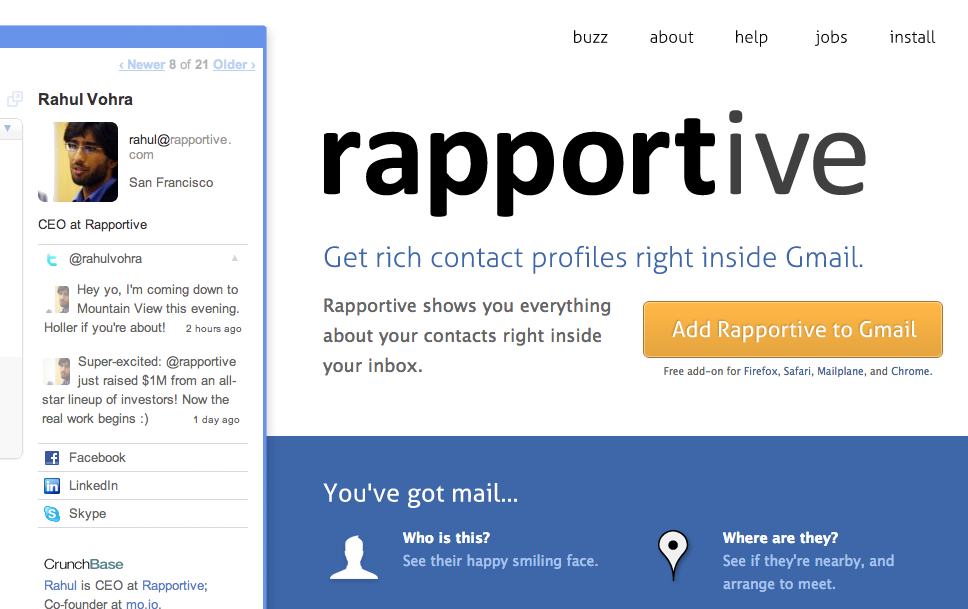
Using Google Spreadsheets for Data Visualization Charts
To learn how to build interactive data visualizations with no code, using completely free tools, I attended Ben Jackson's class at General Assembly.
Importing HTML into Google Spreadsheets (This tip was worth the cost of the class!)
In a cell type =ImportHTML("http://www.anyurl.com", "table", "#")The number is which table is it on the page. So if it's the 6th table on the page, enter 6.
This data will live update with the page, that's awesome except if they take down the page. So it's best to copy it and use Paste Values into a new sheet if you'd like to continue using the data.
Creating Pivot Tables
Pivot tables allow you to view data sets with multiple attributes in different ways. It's a great tool when you're trying to figure out if disparate data correlates in a meaningful way. Just remember correlation doesn't equal causation.
Select all the data you want to analyze (including the top column names).
Select Data > Pivot Table Report.
First add one or more rows.
Then add one or more values.
To split how the values are displayed you can by adding columns.
Inserting Charts
Select the data you want to display.
Click the Insert Chart button on the tool bar.
Google will default to chart suggestion, this is a live preview that you can play with.
If you chose a chart type that the data doesn't support, Google will tell you why is doesn't work.
Creating Maps
Another option for creating Maps is MapBox.
Your data must have the full state names or country names (no abbreviations) and you have to spell them right.
Click Insert Chart button on the tool bar.
Navigate to the Map chart. You'll then have to customize the chart to just the portion of the world you're examining.
You may want to change the colors of the Min and Max to create a heat map.
Getting Your Charts Out of Google Spreadsheets
Click the pop-up menu on the chart and select Save Image.
You can also copy it to your web clipboard and paste it into other Google documents.
Click the pop-up menu on the chart and select Publish. You can copy the script into your site. If you update the Google doc, it should also update the chart.
Google Spreadsheet Tips
Break things up into chunks: Keep less than 500 rows in each spreadsheet. Google slows down as you go over around 500 rows.
If you need to reduce the file size to free up some memory. You can delete any of the columns not being used by your data.
Try using Import to replace or add a sheet of data.
How To Get Serious About Continuous Learning On A Budget
 [quote]In times of change, learners inherit the Earth, while the learned find themselves beautifully equipped to deal with a world that no longer exists." ~ Eric Hoffer[/quote]
[quote]In times of change, learners inherit the Earth, while the learned find themselves beautifully equipped to deal with a world that no longer exists." ~ Eric Hoffer[/quote]
- Use Audible to listen to books during your commute, workout, or while you do chores (about $15 each or less).
- Use Read It For Me for video summaries and workbooks of major business books ($29.99/month).
- Start a book club with some like-minded colleagues to keep each on top of reading. If you're in NYC, join my (Reading Optional) Business Book Club.
- TED - Instead of watching 20 minute sitcoms, watch 20 minute of the worlds greatest living ideas (free).
- Netflix Documentaries - They may not all be unbiased but they're definitely interesting ($7.99/month).
- Academic Earth is the largest directory of video lectures from universities like NYU, Harvard, and more.
- Most of us have skipped, forgot, or never really learned a few math topics. Use Khan Academy to really learn calculus or finance with easy to follow videos that build on concepts as you go.
- Open Courseware Consortium - Includes over 6,613 courses from 65 Universities in 12 languages.
- iTunes U - Hosts more than 350,000 free lectures from Stanford, Yale, MIT, UC Berkeley and more. Free, even for Windows users, and easy to download to your iDevice to watch on the run.
- Stanford - Online classes in entrepreneurship, computer science, anatomy, and engineering (free).
- Lifehacker - Has a great list of online courses they recommend for common majors.
Going to school part-time may be cheaper than paying your student loans. Since you can defer your student loans (some interest-free) while you're in school at least half-time, it may be cheaper to continue taking classes than stop. I'm not an accountant so do your research first but it's an excellent excuse to keep taking classes if you're on a tight budget. Even if you work full-time, you'll find tons of night classes and online classes that work around any schedule.
Building Your Resume Without Going Back To School
 When men want to learn a new skill they get a new job, when women want to learn something new, they go back to school -- or so I found in years of hiring. In my experience, men were more likely to apply for jobs that they were under-qualified for and plan to fake it until they made it. Overall they were right to do so, if you're only applying to jobs you already know how to do, you're underselling yourself and stumping your growth. Here's three methods to build up your resume, make connections, and learn new skills, without going back to school.SpeakYou're an expert in something and there are organizations that would love you to share your expertise. Not only will you get great practice at public speaking but the next time a friend of an audience member is looking to hire an expert in your field, you may be the first person they recommend. Contact the organizers of the following groups to get started:
When men want to learn a new skill they get a new job, when women want to learn something new, they go back to school -- or so I found in years of hiring. In my experience, men were more likely to apply for jobs that they were under-qualified for and plan to fake it until they made it. Overall they were right to do so, if you're only applying to jobs you already know how to do, you're underselling yourself and stumping your growth. Here's three methods to build up your resume, make connections, and learn new skills, without going back to school.SpeakYou're an expert in something and there are organizations that would love you to share your expertise. Not only will you get great practice at public speaking but the next time a friend of an audience member is looking to hire an expert in your field, you may be the first person they recommend. Contact the organizers of the following groups to get started:
- Meetup.com - lists thousands of groups on hundreds of topics. You may know nothing about restaurants but there's plenty of restaurant owners who would love your advice on social media.
- Local Chamber of Commerce, co-working spaces, and professional associations - anywhere business owners and managers meet, you need to be.
- Conferences - you may not be ready for the big time but there are thousands of smaller conferences desperate for speakers. Start looking early though, many conference start booking speakers up to year in advance. You'll typically get a free full pass to the conference in exchange and some clout to boot.
PublishIt costs almost nothing to self-publish a book these days. Although getting picked up by a publisher is better for your resume, there's no reason not to publish yourself now while you search for a publisher. Don't think you've got enough material or time to write a book? Start a blog in your area of expertise or start publishing white papers. Soon enough you'll have enough content to string together into a book.
- Lulu - Popular print on demand service costs nothing to make your book available by taking a cut of each sale. They'll also translate your RTF or Word file to eBook format for sale on the Nook and iBookstore for free (but they don't support Amazon's Kindle).
- BiblioCrunch - Free platform to create your eBook for any reader. They keep 15% of sales. Support this female-owned NYC start-up :)
- CatchAFire.org - Matches volunteers with non-profits. Plus they're a women-owned start-up based in NYC.
- Idealist.org - Lists thousands of volunteer and non-profit jobs throughout the world.
- VolunteerMatch - A wide variety of local volunteer opportunities.
- Serve.gov - Tends towards government-related opportunities like helping military families, disaster preparation, etc.
- Hackathons - Bring together business developers, graphic designers, and hackers to create technology over a weekend. Even if you don't have the skills to participate, volunteer to help run the event. You'll meet hundreds of working and freelancing technologists in about 72 hours.
- Always keep your business cards handy. Even if you don't have a current position, you should have personal cards made out with your name, general skill set/title, email address, and phone number. Add your personal blog, Twitter handle, and LinkedIn profile if you can.
- Get business cards from as many people as possible and follow up! Connect on LinkedIn within a week or send them a follow-up email thanking them for you their time and letting them know that you are looking for new opportunities if they hear of anything.