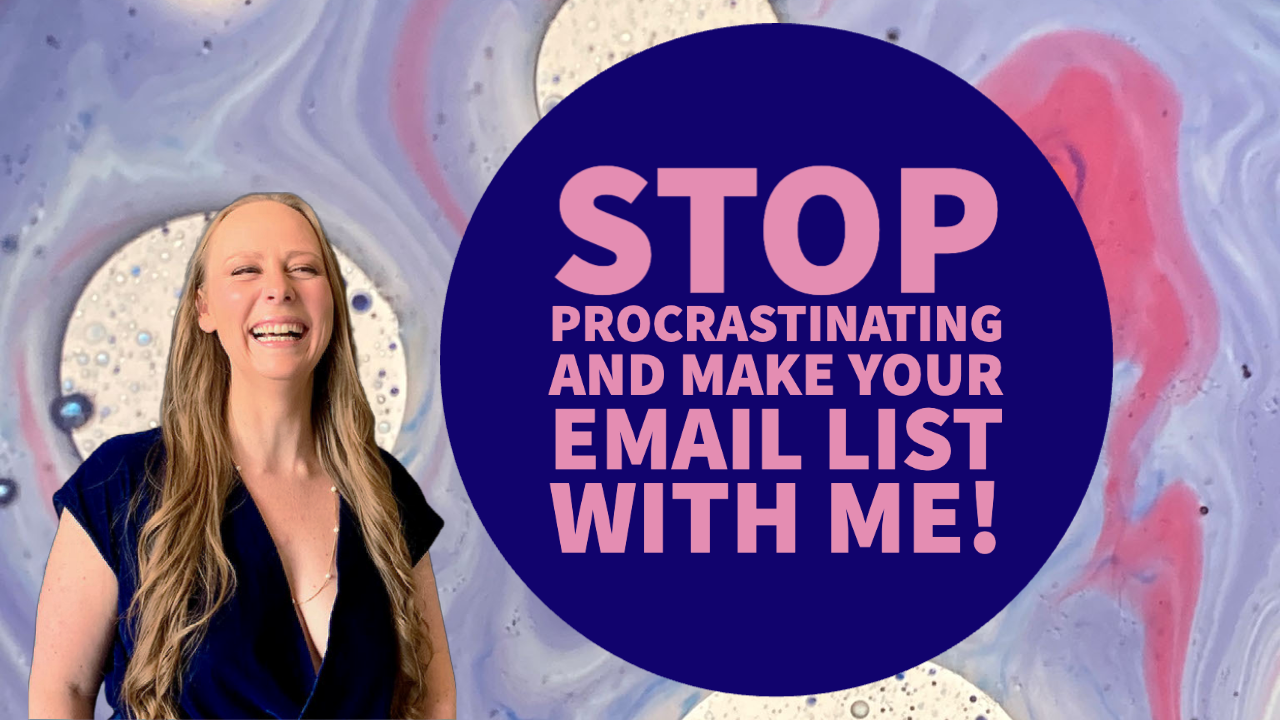
How to Start Your Email Marketing List from 0 with Free Tools

Building Your Email List with Gmail + MailChimp + Zapier in 2 Clicks
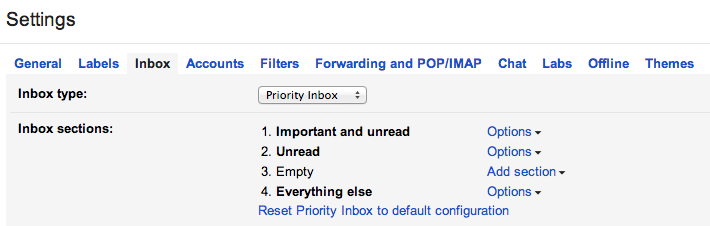
Save Time in Gmail By Enabling These 4 Built-in Options
If you're a daily user of Gmail's web interface you need to know about these four built-in options that will save you time.
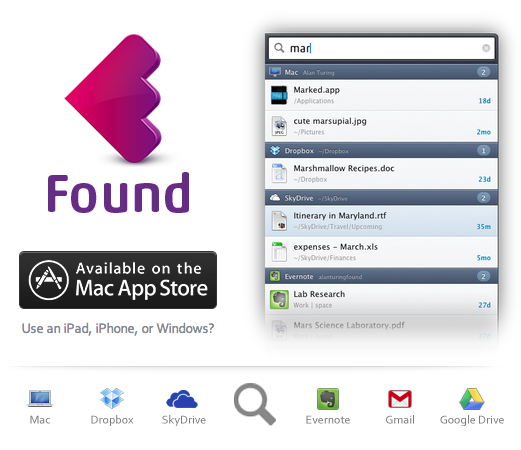
My Favorite Free Productivity Tools (Winter 2014 Edition)
Here's a few great tools I couldn't wait to share with you that I've fallen in love with.
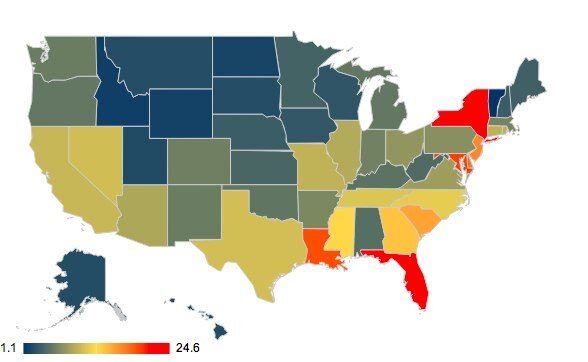
Using Google Spreadsheets for Data Visualization Charts
